 Back to selection
Back to selection
Offload Review – Red Giant Securely Transfers Your Media
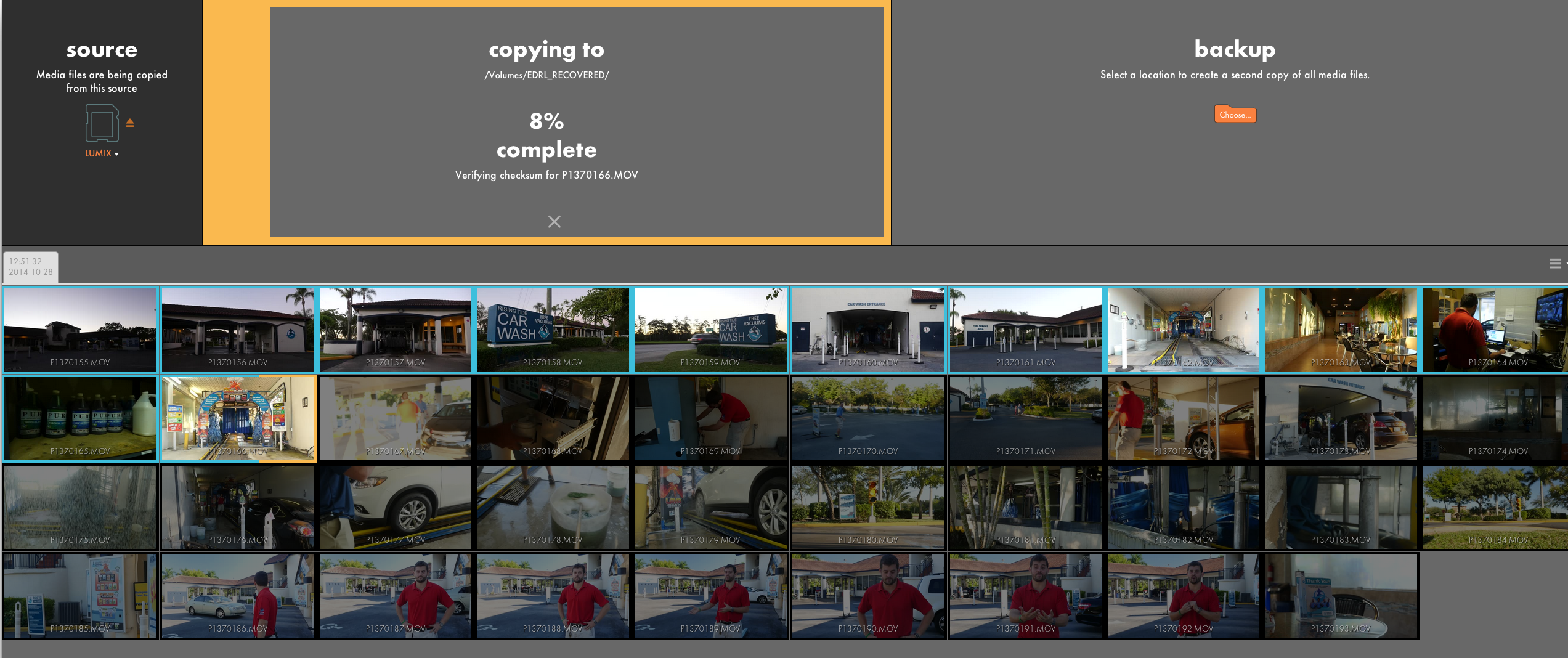
There’s a lot less to worry about when transferring footage off your camera than during the days of film (light leaks, scratches, unspooling, developing errors). But the copying of 1s and 0s from one form of media to another isn’t always flawless, and with the amount of files generated, organization is key.
To help with the process, Red Giant has released Offload – a very basic piece of software that serves one purpose – get the footage off your media cards and onto hard drives quickly and securely.
Now, this isn’t the first piece of software to do this. I’ve been using ShotPutPro for years. At first I felt silly paying $100 for something that essentially does what Finder can do for free. But like a lot of better developed habits, there’s a horror story behind it (a transfer that ended up being corrupted and resulted in media loss).
Coming in at half the price of ShotPutPro at $49, Offload has a lot of the same features in a slick interface.
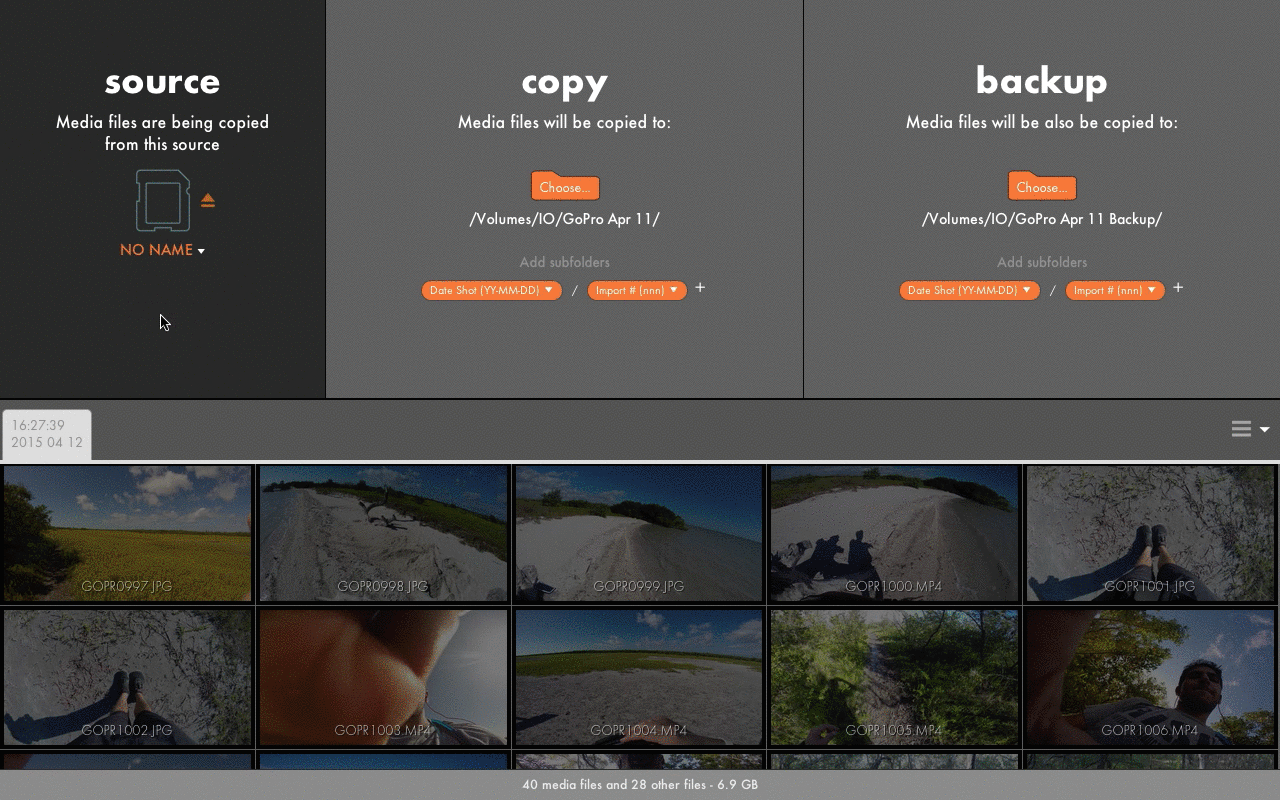
The Pros
Offload has a very sleek and simple interface. You can see a thumbnail for all the media on your card (or waveform for audio). When you start importing, each clip turns into a status bar so you can see specific clip progress.
There’s a very easy click and drag interface to setup how you want the folder structure for your imported media. You set your main destination and if you want you can have a simultaneous copy go to another drive for backup.
Offload uses MD5 checksum for file copy verification. This is a more reliable method than just using Finder to drag and drop with no verification that the media properly transferred. If there’s an issue, the thumbnail will show up as red.
The Cons
There’s no ability to set presets. If you want to have a specific folder structure for different cameras or types of media, you’ll have to rebuild the folder structure each time.
There’s minimal flexibility in folder naming. In SPP I like to have a folder with a full timestamp of the import time, down to the second. That way there’s no way another card import can get put into the same folder, which Offload will do if you just have your folder set to “Date of Import.” With Offload you can set a subfolder with minute or second, but that’s an unnecessary amount of folders. There’s also no way to add a prefix or suffix to a folder preset, such as the date or camera type. You can create custom text and have incremental card numbers for folders.
I had some stability issues while importing, where the program crashes. There wasn’t a recovery mode and I’d have to go into Finder to delete the half imported folder and try again.
There’s no import complete sound. This is a task I usually let run in the background, so it’d be nice to know when the job is done so I can move on to the next card.
There’s no option to automatically format a card when a transfer successfully completes.
For all the cons, they’re relatively minor and easily added in a future updated. For the price and extremely easy interface, Offload is a solid choice to securely get your media off your cards and onto your hard drives.
(Red Giant provided a free copy of Offload for this review)
Joey Daoud is a documentary filmmaker based in Miami. His latest project, Strike: The Greatest Bowling Story Ever Told just kicked off the Made with Kickstarter series on The New York Times. You can follow him on Twitter at @C47 and Instagram @C47Joe.
